As Ubuntu is gearing up for its next big release - Hardy Heron, it seems unlikely that the new open office package would be added on to the gutsy repositories. . But let it not deter us from trying them out. This new release packs in a lot of really cool features. In this post, let me show you the steps of installing the new OpenOffice on your existing system.
1.Remove all the previous installation instances of OOo. Go to synaptics, search and remove all openoffice.org2 packages
$ sudo synaptic
2.Now, download the Linux Deb package tarball for your language from the official OOo website
Save it to your home folder (or any other place)
3. Open your terminal. Go to the dowloaded location and extract this files.
$ tar -vxzf OOo_2.4.0_LinuxIntel_install_en-US_deb.tar.gz
4. Go to the extracted folder and install the package
$ cd OOH680_m12_native_packed-1_en-US.9286/DEBS
$ sudo dpkg -i *.deb
5. To update the Gnome Menu, go to the desktop integration subfolder
$ cd desktop-integration
$ sudo dpkg -i *.deb
6. First run requires you to read and agree to the terms and conditions. Enjoy using openoffice.
$ openoffice.org2.4
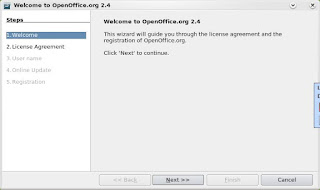
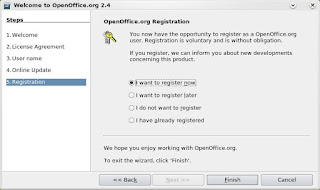
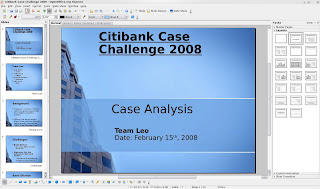
Worked perfectly. Thank you so much!
ReplyDeleteSimply perfection - very much obliged. Coming from the Microsoft Windows world, Linux installations are still somewhat difficult.
ReplyDeleteThis comment has been removed by the author.
ReplyDeletethanks for share this info ;)
ReplyDeleteMuchas Gracias por el manual exceleten, justo queria actualizar a Openoffice desde la semana pasada
ReplyDeleteSalu2
Fernando,Eres bienvenido ;)
ReplyDeleteI believe you want 'sudo synaptic' up there (not 'synaptics' with an 's' on the end).
ReplyDeleteThanks for pointing out that error ;)
ReplyDeleteCorrected it.
I have a small problem, after installing the OpenOffice 2.4, update manager says that I must upgrade to OpenOffice.org 1:2.3 wich was the previous version installed on my machine. How can I disable this? is quite annoying
ReplyDeleteThere may be many ways to do this. This is what I do. Open synaptic and locate the OpenOffice package. Select it. Press control + E or,
ReplyDeleteGo to package (menu bar) > Force Version
Select 2.4 and the upgrade msg disappears.
Sorry, but where do I find the "Force Version" option?? Thanks!
ReplyDeleteIt's under "package", in synaptic menu bar ;) or just use the shortcut "cntrl + E", after selecting the desired package.
ReplyDeleteIts what I've been searching for. Thx u so much!!
ReplyDeleteDoesn't work for 64bit... :-(
ReplyDeleteThank You So much!!!
ReplyDeleteIt's really a nice blog. I like it. It's really informative blog. Keep it up nice blogging.
ReplyDeleteRegards,
Jeff Kent
Yahoo Store Design
It also works for openOffice3 :)
ReplyDelete