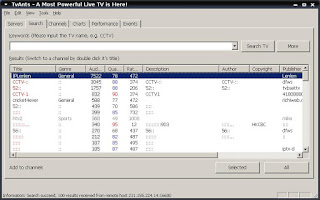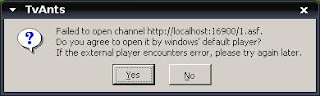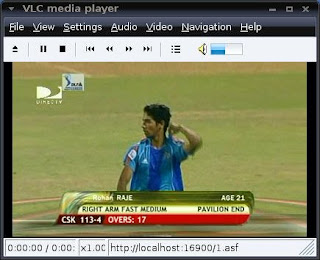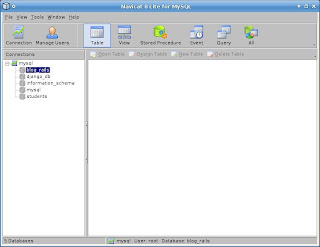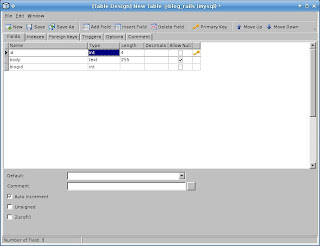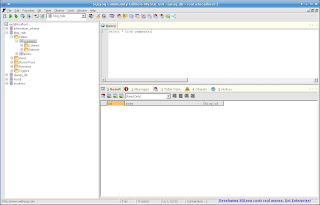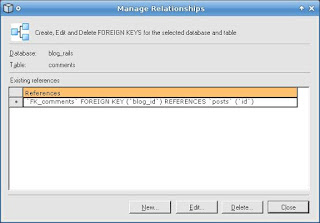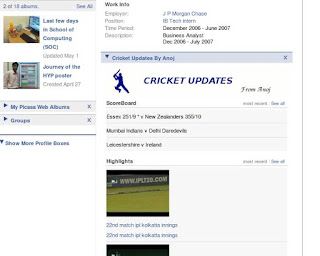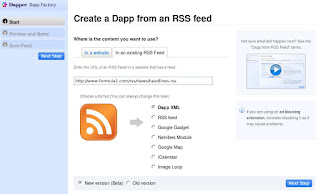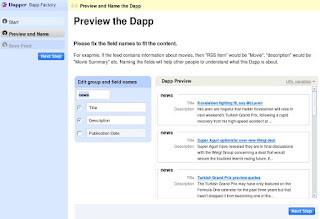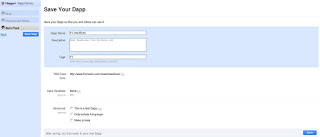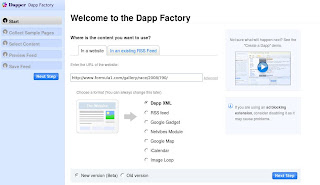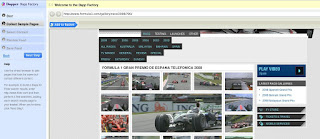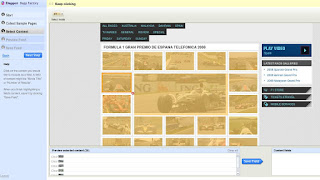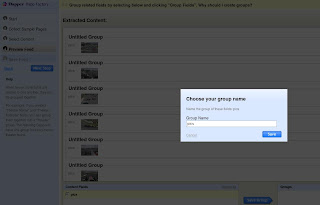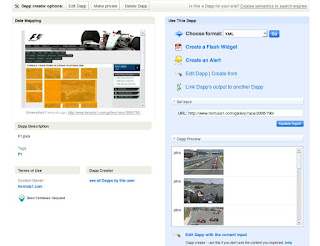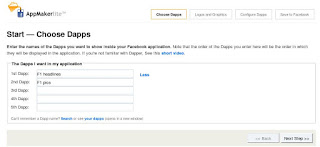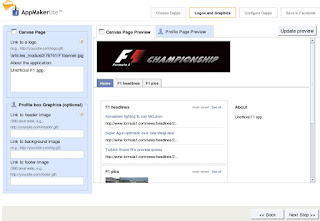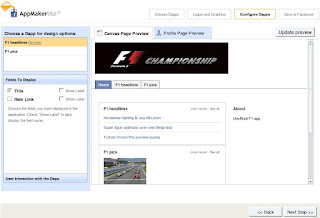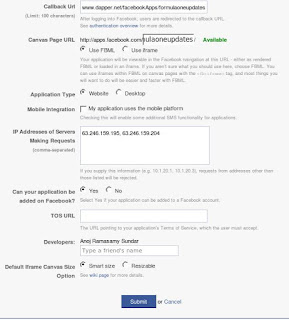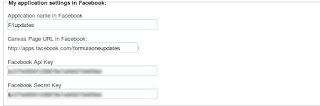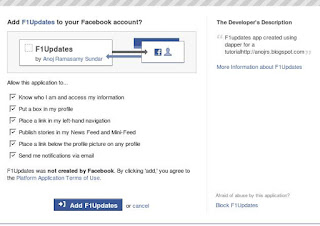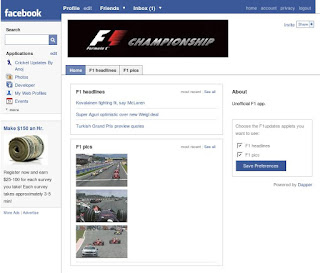MySQL is definitely one of the leading opensource database projects around and mainstream companies like
google and
yahoo have successfully incorporated MySQL into their highly powerful and scalable server platforms.
LAMP stacks are increasingly becoming popular and MySQL is a great tool for beginners and students to learn databases. As much as developers and server admins love their SQL, it always helps in having GUI tools to make the process more efficient, faster and simplified.
There is a misconception that free tools for this purpose aren't available for Linux. Here I'll describe 3 tools to make our lives easier.
1. MySQL Administrator/Query Browser
 MySQL Administrator is a powerful visual administration console from the MySQL folks that enables users to easily administer their MySQL environment and gain significantly better visibility into how their databases are operating. It integrates database management and maintenance into a single, seamless environment, with a clear and intuitive graphical user interface. With tonnes of options to administer, monitor, troubleshoot and replicate, it's a must have for all MySQL database admins.
MySQL Administrator is a powerful visual administration console from the MySQL folks that enables users to easily administer their MySQL environment and gain significantly better visibility into how their databases are operating. It integrates database management and maintenance into a single, seamless environment, with a clear and intuitive graphical user interface. With tonnes of options to administer, monitor, troubleshoot and replicate, it's a must have for all MySQL database admins.
 MySQL Query Browser is an easy to use visual tool for creating, executing, and optimizing SQL queries for your MySQL Database Server. The MySQL Query Browser gives you a complete set of drag-and-drop tools to visually build, analyze and manage your queries.
MySQL Query Browser is an easy to use visual tool for creating, executing, and optimizing SQL queries for your MySQL Database Server. The MySQL Query Browser gives you a complete set of drag-and-drop tools to visually build, analyze and manage your queries.
Both of the above mentioned tools are available in all repositories. Fire your yumex or synaptics to find and install the packages. It's also available at the MySQL website. Download it from here.
2. Navicat for MySQL
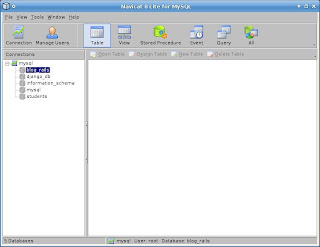
Navicat MySQL is a popular MySQL GUI tool for windows. It is a paid software but boasts of 100s of features in it's latest release. As we are just covering free tools, A lite version is available for non commercial use here.
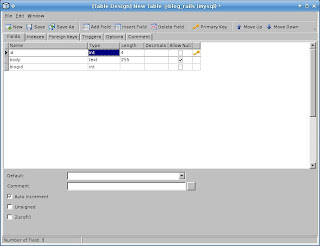
It seems that the folks at Navicat didn't want to spend their time developing a native application for linux. Hence, the package is pre comipled with wine.
It still works great.
No need to install the package. Just download and extract package, and run the start_navicat binary.
$ ./start_navicat
3. SQLyog MySQL GUI - Community Edition
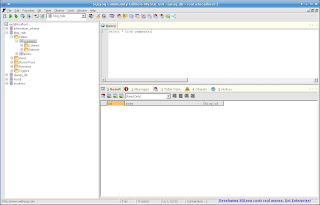
SQLyog community edition, is a stripped down but really nice and open source version of the SQLyog enterprise edition. According to softpedia, there is a native linux version of the software, but it directs to an invalid link.The windows binary can be downloaded from here.
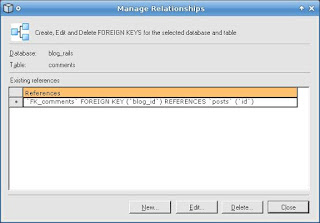
The version installs easily via wine and looks pretty stable. It is probably the easiest of the all 3 tools discussed here and I really like the way relationships are managed in SQLyog.
Download the windows binary and install it via terminal:
$ wine SQLyog654.exe
The official MySQL Gui tools are really good but not as feature rich as the latter two. With a unified interface to manage and monitor the MySQL environment, the choice of which to use is left completely to the end user. One thing to note, the free editions do lack some features. So if you really liked them, do support the project and buy their enterprise editions.
Enjoy your MySQL experience!