Note : Do refresh the page if the video doesn't load
Monday, September 24, 2007
Sunday, September 23, 2007
The week of Halo 3
Master Chief returns back for the last time to the Xbox Franchise, this September 25th to finish the war that started and save the world again ;).
Halo 3 is definitely the most eagerly awaited and highly anticipated Game for X360 this year, and its pre-orders have already crossed spectacular sales figures. Will Halo 3 manage to live up to our expectations? Well, we will have to wait for a few more days to find out.
This year easily belongs to the Nintendo Wii and the X360. We are yet to find a great FPS/Action game for the PS3. Unfortunately fans for this genre will have to wait for Metal Gear Solid 4 : Guns of the Patriots, which will be releasing later next year.
Recently, Metroid Prime 3 demonstrated that the Wii is meant for more serious gameplay than the image it currently potrays.Using its unique controller, the developers managed to create an excellent FPS which was fun and exciting to play. Fans are now eagerly awaiting for the next star wars game from LucasArts that will use the Wii Remote as a LightSaber. Cool eh!
On the other hand, Microsoft has been bagging exclusive titles after tiles for X360. This year, we have already seen the likes of Gears of War and Bioshock, 2 amazing titles unprecedented and revolutionary in all ways. They have rasied the bar for future games and definitely critics and fans would compare the Halo 3 with these 2 coveted titles.
Having said that, PC gamers need not fret, we have Crysis and Team Fortress 2 lined up and coming soon.
With so much excitement and buzz surrounding games, lets wish the poor game developers, best of luck, as the expectations are higher than ever before.
Saturday, September 15, 2007
Installing VMware Server On Ubuntu Feisty (7.04) Part 3
Creating a new Virtual Machine
1. Start the VMWare service (if not already running)
# sudo /etc/init.d/vmware restart
2. Start VMWare and connect to the server
1. #sudo vmware
2. Select the host to connect to. (Local host : in our case)
3. Start VMWare virtual machine wizard
1. Select "Create a new virtual machine"4. Install an OS on this VM
2. Wizard is launched. Select a "Typical" Configuration.
3. Select your desired OS (XP Pro in our case)
4. Provide a name and location where you want to store this image
5. Select your network settings (Bridge in our case)
6. Choose the desired file space and memory you wish to allocate to this OS
7. Click Finish.
In the previous step you have created a filespace and allocation for this VM. Next you need to install an OS. Either you can insert your bootable CD in the drive and click "Power On" or install directly from an iso image by doing the following:
1. Click "Edit Virtual Machine Settings " under your new VM
2. Click "Add" to add new hardware
3. Add a new CD Drive and choose an iso image in place of a /dev/cdx device.
5. We are almost done
Now click "Power On". Your VM will boot from your CD Drive or your iso and the installation of OS will proceed.
By default, Sound card is not added in the device list and so are your USB devices. You can selective choose which all you need. Remember, more the devices, more the memory requirements.
Also, its recommended that you install the vmware tools, once the OS is installed.
Installing VMware Server On Ubuntu Feisty (7.04) Part 2
Here is a step-by-step guide to getting VMWare on Feisty
1. Build Environment
Make sure you have the needed build environment and tools to compile the vmware modules for the kernel.
#apt-get update
#apt-get install linux-headers-`uname -r` build-essential
#apt-get install xinetd
2.Downloading VMware Server
Vmware Server can be downloaded from:
http://www.vmware.com/download/server/
After accepting the EULA grab the vmware server .tgz file (around 102MB).
Note: As of right now VMware Server won't compile correctly on Feisty without patching the vmmon file.
Patch information can be found here: http://www.vmware.com/community/thread.jspa?messageID=76957&tstart=0
The patch can be downloaded here: http://ftp.cvut.cz/vmware/vmware-any-any-update109.tar.gz
3.Installing VMware Server
Untar the VMware Server package:
#tar -xzf /Path/To/VMware-server-xxx.tar.gz
Change into the install directory:
#cd vmware-server-distrib
Run the installer:
#sudo ./vmware-install.pl
Choose defaults to questions until it asks:
Before running VMware Server for the first time, you need to configure it by invoking the following command: "/usr/bin/vmware-config.pl". Do you want this program to invoke the command for you now? [yes]
Enter no and quit the install. To install the patch cd back to your start directory:
#cd ..
4.Run the Patch
Untar the patch:
#tar xvzf /Path/To/vmware-any-any-update109.tar.gz
Enter the directory:
#cd vmware-any-any-update109
Run the patch script:
#sudo ./runme.pl
It should prompt you to run vmware-config.pl, choose yes at this time. If it doesn't you can always run the config script manually:
#sudo ./vmware-config.pl
Again you can hit enter to choose the defaults to all the questions, though you will probably want to manually choose which networking features you want.
5. Success! Let's run VMware Server
To access the server run
#vmware
for the VMware Server Console.
(Read : How to create a new Virtual Machine)
credit: http://www.howtoforge.com/ubuntu_feisty_fawn_vmware_server_howto
Installing VMware Server On Ubuntu Feisty (7.04) Part 1


Background
Firstly, a story behind this post. I had been using Feisty and Fc6 for a long time now. Combined, they occupied 4 primary partitions including a common swap, 1 root (/) partition each and a home (/home) for fc6 so that I can play with things like restricting user quotas and all.
I still had 16 GB free unallocated space which I had kept, if I ever had the need to install another OS (eg. XP).
One of my module requirements in my university requires me to use the Keil ARM Evaluation software to practice embedded systems coding, and unfortunately it runs only on windows. In order to pass this module and hand in my assignments on time, I had to get XP running.
This is when I realised the mistake I had committed, the last time when I had partitioned my disk. You see, you can have only 4 primary partitions. More secondary partitions can be added to the the 4th primary called the extended partition. I already had 4 primary partitions, and I had no way to use this unallocated 16 GB without creating a new primary partition as it wasn't adjacent to the extended partition space.
The only option in this case would be to delete a primary partition adjacent to the extended, add it to the extended partition and then reformat the unallocated space and make it a primary partition.
If all this sounds too confusing, fret not as how many of you would actually have 3 OSes and 6 partitions running on the same hdd ;)
Anyways, the lesson learnt from this mistake is that be careful and plan ahead when you create your primary partitions.
Now what is the solution?
I can't delete a primary partition lest I am ready to fore go and lose my precious data. Rmbr if you delete your "/", you'll have to reinstall your linux OS again. So, the only logical thing to do now was to extend/resize the partition that preceded this unallocated space to use up this 16 GB (ubuntu "/" in my case), use some Virtualization software and run XP on it.
I hadnt had much experience before doing this but I had to try it some day. So here I tried vmware and the results were *Amazing *.
(Read : How to install VMWare on Feisty)
Monday, September 10, 2007
Brainstorming Tools

Ever felt the need to have a software that can help you draw mind maps, flow charts etc. when you and your team are brainstorming for the next big thing for your group project, when ideas are flowing faster than speed of light and you have been handed the challenging task of compiling all these ideas to review and critic later.
My prof used to say, never shoot down any idea during a brainstorming session. Accumulate and store whatever you can come up as one great idea is all you need to make a project a big success.
Welcome to the world of Mindmaps and brainstorming tools.
Here, I introduce you to 2 such wonderful tools, thanks to the web 2.0 innovations - Bubbl.us and Mindomo.
After using it for the last few weeks, I am just hooked on to them and not sure how I had survived without them for so long. Nice thing is that the mind maps can be exported as image files or objects that can be embedded in blogs.
Below is a demonstration of their usefulness.
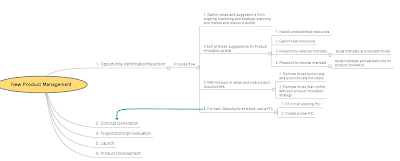 1) Mindomo: Highly robust and feature rich. It seems as if you are working on a stripped down Visio 2007. Nice interface, tonnes of sharing and collaborative options and nice themes and layouts.
1) Mindomo: Highly robust and feature rich. It seems as if you are working on a stripped down Visio 2007. Nice interface, tonnes of sharing and collaborative options and nice themes and layouts.Highly recommended
2.Bubbl.us: Amazingly intuitive and fun to use. Look at the nice flash blog insert. I used it to create one of my marketing and product management module's new concept idea. Do check out the site and try the actual thing to see how good it works. Though not that feature rich as Mindomo, bubbl packs a punch in ease to use and speed. It loads and seems faster to work with.
For those who are still wondering what the hell these Mind maps and Brain storming tools are,..do try one of these and experience the joys of productivity and creative exploration.
Monday, September 03, 2007
Life without Windows - Playing with Pdfs

PDFs have become the most dominant document format in recent times. Here we discuss how to manipulate and create pdfs in linux
PDF Creation
If you OO Writer for all your spreadsheet needs, there is an "Export Directly to pdf" button on the toolbar which directly creates a pdf for you.
If you have a heavily MSWord Formatted doc file, OO won't work that well.
1. Either you can try using wv (a word viewer library)
eg. apt-get install wv
wvPDF [input doc] [output pdf]
High chances that even this fails to give you the perfect file.
2. Use an online coverter, the ones offered by Acrobat or Zamzar
http://www.zamzar.com/
I always use this service for all my pdf conversion needs.
Some other Tips
Manipulating PDF files - Using PDFtk
* Merge PDF Documents
* Split PDF Pages into a New Document
* Rotate PDF Documents or Pages
* Decrypt Input as Necessary (Password Required)
* Encrypt Output as Desired
* Fill PDF Forms with X/FDF Data and/or Flatten Forms
* Generate FDF Data Stencil from PDF Forms
* Apply a Background Watermark or a Foreground Stamp
* Report PDF Metrics such as Metadata and Bookmarks
* Update PDF Metadata
* Attach Files to PDF Pages or the PDF Document
* Unpack PDF Attachments
* Burst a PDF Document into Single Pages
* Uncompress and Re-Compress Page Streams
* Repair Corrupted PDF (Where Possible)
These are some of the options available. Cool eh !
The above command extracts the first page off your pdf and stores it to a destination pdf file.
apt-get install pdftk
pdftk myfile.pdf cat 1 output myfile-pg1.pdf dont_ask
The possibilities are endless. Look at man pdftk or pdftk --help for more options.
Life Without Windows - MSOffice

The Struggle Continues
I have been using my fc6 and ubuntu fiesty for a year now. Till now never had I felt the need to install windows as every xp software had a free and opensource alternative in linux.
The "Real" need came when I had to update my resume and send it to the HR manager of a company for their graduate management associate program.
The last time, I had created my resume on the ever reliable MS Word 2003, but now when I opened it in OO Writer, it looked confused.It couldnt read the page breaks, the table formattings etc.Things looked cluttered and messy. C'mon I am applying for a job here. You cant' do this to me, OO. Shucks!
Frantically, I started searching for other online alternatives. I tried Google Docs, Zoho Writer etc. but to no use. The nice smart formatting, page breaks, paragraphing were all missing.
I finally decided to install windows. The immediate problem I had to address was that I had used up all my Hard disk space on the two distros I was using. Moreover, the xp cd I have is the proprietary Recovery disk that came along with my laptop. The smart guys at HP had forgotten to include a partition detection tool and the stupid installer assumes that you plan to do a completely fresh xp setup on your laptop.
Even the instructions on the cover are scary "Please note, backup all your data before performing System Restore. System Restore deletes all partitions and install a fresh factory setup on your laptop"
What about folks who already have some other OS resting on an another partition? To make matters worse, the xp key provided works only when installed off the recovery disk.
With so many issues, I had to rethink. I had to install MS Office some way. The first thing that came to my mind was Wine, the free "not" an emulator thingy.
The setup began fine, the console showed some warnings but It still seemed to work, till the time came when the installation was adding registery enteries. Immediately the setup sent a panic signal and the installation abrupted with a message. Wine didn't crash but I guessed some registery settings and dll were missing.
I tried cedega next. I had been using it to play Counter Strike and other similar games. It had also shown some great promise when it ran some small win32 programs beautifully. Was it up for the Office challenge ?
Cedega crashed immediately when I asked it to start the office installation. Disappointing, but hey it was always meant for games ;)
Finally, I resorted to Crossover Office, which boasted support for office 2003 and other common win32 software. I downloaded the trial copy off http://www.codeweavers.com/products/download_trial_linux/
Installation was easy, setup was effortless and in no time, my Word 2003 was up and running.
The strange part was that it ran faster than when It was on my xp. Nevertheless, for the next 30 days, I can still enjoy ms office and later I might think of buying a retail license or request them for a free student license.
So what did we learn today?
The Moral of the story is that MS Office is still the undisputed king of professional office productivity tools. OpenOffice may be good but it still needs to come a long way to support doc files and provide better formatting options to users,, and yes, its interface isnt exactly that wonderful.
We also learnt, you dont always need windows to run windows exclusive programs. So before you get frustrated and start looking for a reason to reinstall windows, think again.
I'll try to cover some windows alternatives that will save your life on linux in later weeks. Till then enjoy and have fun ;)