I was really excited reading reviews and preview of how good Gutsy was. So I decided to upgrade my Feisty to Gutsy. Was it as smooth as expected ? Here I show you the dos and donts and the howtos to get your gutsy up and running.
Ubuntu comes with an update-manager which can seamlessly upgrade to the latest release by click of a button. No downloading and burning images, or starring idly at the installation screen. Ubuntu is pretty functional for other tasks during the entire upgrade process.
Important things to keep in mind -
Note 1: Make sure that all critical updates for Feisty have already been installed. For instance, check if the installed update-manager is latest.
# sudo synaptic
search for update-manager. Check the installed vs Latest Version and if needed mark it for upgrade and commit.
Note 2: Uncheck all unsupported 3rd party sources. Do this by going to synaptic > Settings > Repository > Third-Party Software.
Note 3: The following method is known to be buggy and prone to crashes. Use at your own risk. It failed for me, but it worked fine on other systems I tested.
Let's start the upgrade process -
1. Run as root
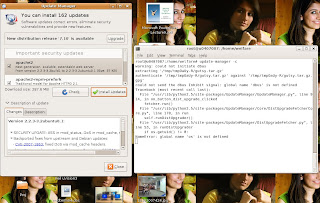
# update-manager -c
2. Update-Manager loads with a "New distribution release 7.10 is available " message and an upgrade button. Ignore the warnings. Click on "Upgrade"
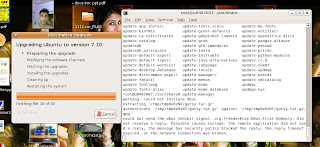
3. Thats it. The installation process starts.
All new updates are downloaded and installation begins.
4. It's an interactive process, and quite often ubuntu will prompt you asking what to do next (frustrating..).
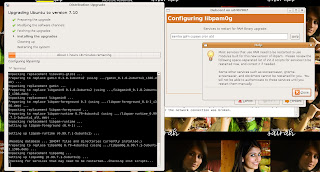
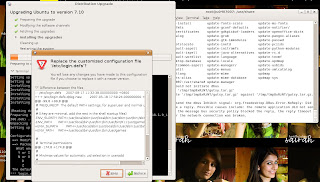
5.If things go well, in an hour or so, depending on the speed of your connection and your nearest mirror, installation will complete and you will be asked to reboot. Congrats......
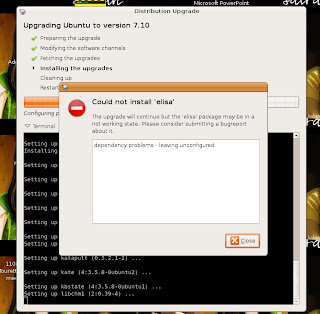
6. What if things go horribly wrong !
Read what you can do after that here
Issues: In my case my installation failed at 74%. Subsequent efforts were fruitless as the update-manager always displayed Gutsy installation was completed. Downgrading ubuntu is not an easy task. I tried Pinning, but still no use.
In the end, I took the backup of my home directory and did a clean install ( completely fresh)
Also note, in the above case, if you don't take a backup and you restart your pc, it wont boot up again due to the broken dependencies and the fact that Xorg is configured in the end.
No comments:
Post a Comment